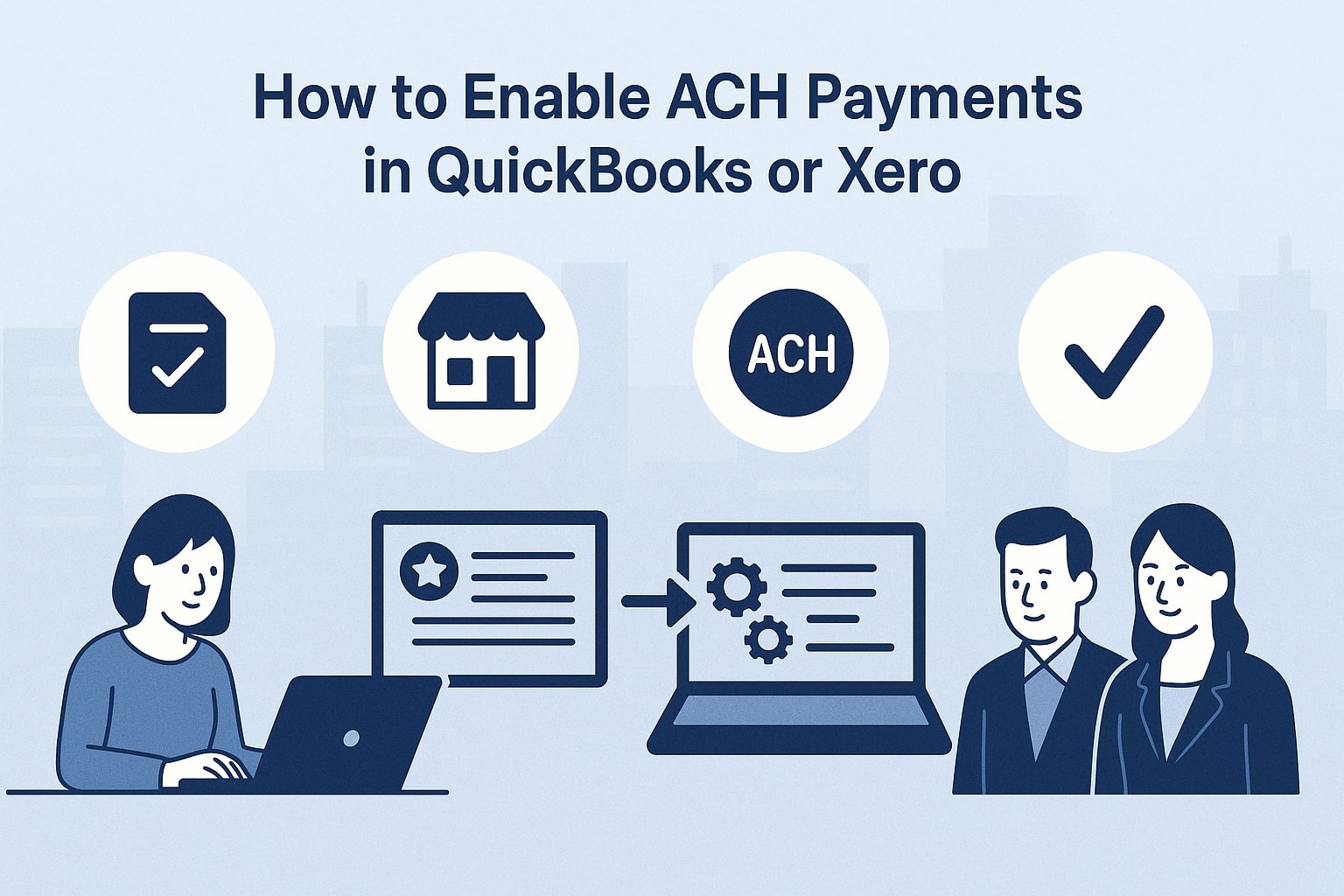
By Rinki Pandey October 21, 2025
Accepting ACH payments in your accounting platform is one of the simplest ways to speed up receivables, cut card fees, and make cash flow more predictable. This guide walks you—step by step—through enabling ACH payments in QuickBooks Online and Xero for the US market.
You’ll learn what ACH is, why businesses prefer it, how to set it up in each platform, how to invoice and reconcile, the fees and limits to expect, and the compliance and risk items you can’t ignore.
Everything here is written for busy owners, bookkeepers, and accountants who want a current, practical, and easy-to-follow playbook.
What ACH Payments Are and Why US Businesses Prefer Them

ACH (Automated Clearing House) payments move money between US bank accounts electronically. Instead of waiting on paper checks or paying higher interchange on cards, you can let customers pay directly from their bank.
For many B2B workflows—retainers, invoices, subscriptions, and recurring services—ACH is the default because it’s cost-efficient, widely supported, and easy to automate. ACH supports two main flows you’ll see in accounting apps:
- ACH credit (customer-initiated “pay now”) — your customer authorizes their bank to push funds to you.
- ACH debit (merchant-initiated “pull”) — with your customer’s authorization (e.g., via online mandate), you initiate a debit from their bank account for one-time or recurring amounts.
In the US, most accounting platforms integrate with payment processors that handle authorization flows, micro-deposits or instant bank verification, return codes (R01–R85), and settlement timing.
Expect standard settlement to take 2–5 business days, depending on processor risk checks, bank rails, and cut-off times. Stripe’s public docs, for example, describe ACH Direct Debit as a reusable, delayed-notification payment method with bank debits that complete after the ACH network clears.
ACH Payments in QuickBooks Online: What to Know Before You Start
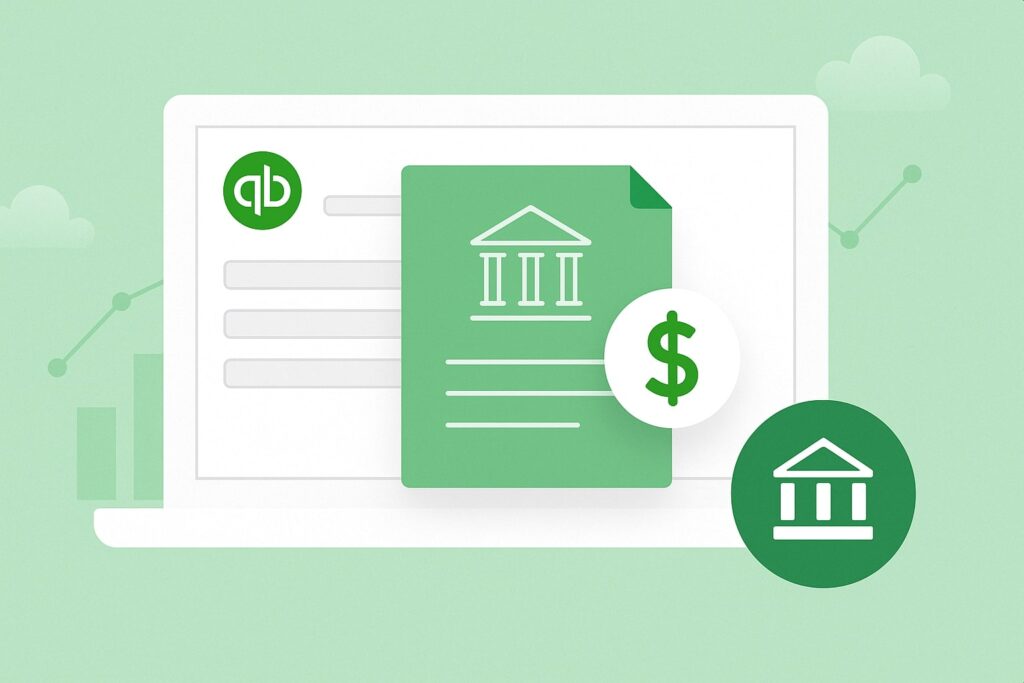
QuickBooks Online (QBO) enables ACH acceptance through QuickBooks Payments. You’ll connect your business bank, verify your identity, and then unlock “Bank transfer” on invoices (what customers see as ACH). Intuit’s help content confirms you can process ACH bank transfers from invoices or sales receipts once QuickBooks Payments is active.
- Fees & caps: In 2025, Intuit community and help posts indicate a 1% ACH fee with a cap that has recently increased to $20 per transaction on eligible invoices—useful for larger payments because costs won’t scale above the cap. Always check your merchant dashboard for your exact pricing, since Intuit can vary fees by plan and change rates.
- Deposits & limits: QuickBooks Payments advertises next-day deposits for many merchants (instant if you also use QuickBooks Checking), and notes that some accounts have rolling 30-day processing limits for ACH and cards; support can confirm or adjust limits for your account.
Step-by-Step: Enable ACH Payments in QuickBooks Online (US)
Follow these steps to enable and start using ACH (“Bank transfer”) in QuickBooks Online:
- Apply for QuickBooks Payments.
- In QBO, go to Settings → Account and settings → Payments and apply. You’ll provide legal entity information, EIN/SSN, bank details, and contact data for underwriting.
- Approval usually unlocks Bank transfer (ACH) and card acceptance on your invoices. Intuit’s help documents outline that ACH can be processed directly from sales forms once enabled.
- In QBO, go to Settings → Account and settings → Payments and apply. You’ll provide legal entity information, EIN/SSN, bank details, and contact data for underwriting.
- Connect and verify your bank account for payouts.
- You’ll link the bank account where deposits land. QuickBooks may use test micro-deposits or instant bank verification, depending on your bank and risk profile.
- You’ll link the bank account where deposits land. QuickBooks may use test micro-deposits or instant bank verification, depending on your bank and risk profile.
- Turn on “Bank transfer” as a payment method on invoices.
- In Account and settings → Sales → Online delivery/payment, ensure Bank transfer (ACH) is enabled.
- You can set it as default for all new invoices or toggle per invoice at the bottom under Online payments.
- In Account and settings → Sales → Online delivery/payment, ensure Bank transfer (ACH) is enabled.
- Customize your invoice email and payment page.
- Make it clear that customers can pay securely by Bank transfer (ACH).
- Include payment terms, late fees, and bank transfer benefits (lower fees, easier reconciliation).
- Make it clear that customers can pay securely by Bank transfer (ACH).
- Send your first ACH-enabled invoice.
- Create an invoice → Online payments: check Bank transfer (and cards if desired) → send.
- Your customer clicks “Review and pay” and chooses the Bank to authorize ACH.
- Create an invoice → Online payments: check Bank transfer (and cards if desired) → send.
- Optionally save customer bank details (with permission).
- For repeat clients, you can securely store payment details through QuickBooks Payments to speed up future ACH payments. Intuit notes you can “add ACH payments right in QuickBooks” and save bank info with customer permission.
- For repeat clients, you can securely store payment details through QuickBooks Payments to speed up future ACH payments. Intuit notes you can “add ACH payments right in QuickBooks” and save bank info with customer permission.
- Track deposit timing and fees.
- In Sales → Deposits (or Transactions → Banking), match payouts to paid invoices.
- Expect a 1% ACH fee up to a capped amount on eligible ACH transactions; your fee ledger will reflect the charge as a separate line item.
- In Sales → Deposits (or Transactions → Banking), match payouts to paid invoices.
Pro tip: If you expect large ACH payments (e.g., $10k+ B2B invoices), ask QuickBooks Payments Support to review your ACH limits to avoid holds or split payments. Their support guidance mentions per-period limits that vary by merchant.
How to Take ACH on a QuickBooks Invoice (Customer Experience)
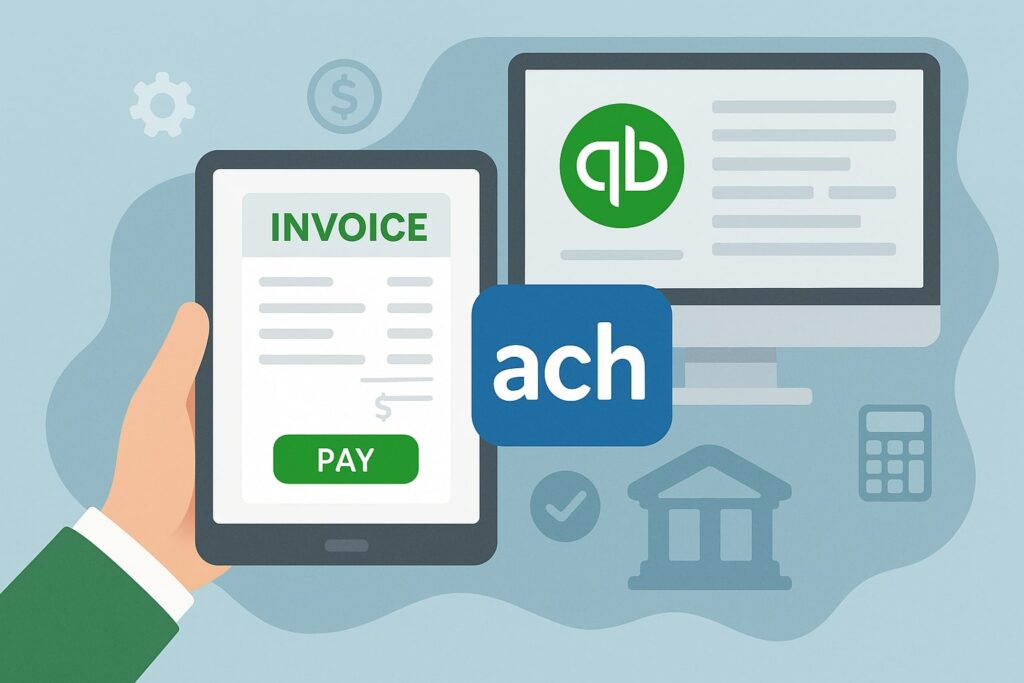
When your customer opens an ACH-enabled invoice, they’ll see the Bank as a payment option. After they click Pay, they can connect their bank (instant verification) or enter routing and account numbers.
Intuit’s instructions explain that ACH can be added directly on invoices or sales receipts and saved for next time with the customer’s permission.
What customers see:
- Pay by Bank (ACH) option on the hosted payment page.
- A short flow to authorize the debit.
- A success confirmation and receipt after submission.
What you see:
- The invoice status updates to Paid (or In progress, depending on timing).
- Funds appear in your bank after settlement.
- Fees post as separate line items, simplifying reconciliation. Community guidance notes the convenience fee ledger entries that show the 1% fee up to the current cap.
Fees, Caps, and Timing for ACH in QuickBooks Online
As of 2025, QuickBooks documentation and community posts commonly reference 1% for ACH with a cap now at $20 for eligible invoice payments—a recent change from the earlier $15 cap. Always confirm your exact pricing in your Payments dashboard, because terms can vary by merchant and can change.
- Deposit timing: Many merchants see next-day deposits for ACH under QuickBooks Payments, with the option for instant deposits when paired with QuickBooks Checking. Deposit speed may vary based on risk review and bank cut-offs.
- Limits: QuickBooks mentions rolling 30-day limits for some accounts and recommends contacting support to verify or adjust your limit if you process larger ACH volumes or single high-ticket invoices.
ACH Payments in Xero: Your Options (Stripe ACH Debit and GoCardless)
Xero doesn’t natively process ACH on its own; instead, it integrates with payment providers so customers can click Pay now on your online invoices and complete payment by bank. Two popular US options are Stripe ACH Debit and GoCardless for ACH:
- Stripe ACH Debit for Xero lets customers pay directly from a US bank account via the ACH network. Xero’s help pages explain that customers click Pay Now on the invoice and choose ACH Debit. Settlement can take several days, reflecting standard ACH timing.
- GoCardless for Xero (US) focuses on direct debit and recurring collections. Xero’s US page highlights ACH for automatic pulls, ideal for subscriptions and invoice series; once a customer authorizes, you can collect future payments without further action.
Both options place a “Pay now” button on your online invoices. You’ll connect your Stripe or GoCardless account inside Xero, choose which templates use which payment service, and then send invoices as usual.
Step-by-Step: Enable ACH in Xero with Stripe ACH Debit (US)
Here’s how to enable Stripe ACH Debit for “pay by bank” on Xero invoices:
- Create or connect a Stripe account in Xero.
- In Xero, go to Business → Invoices → Payment services (or Settings for older nav) and connect Stripe.
- Follow prompts to sign in or create a Stripe account and grant access.
- In Xero, go to Business → Invoices → Payment services (or Settings for older nav) and connect Stripe.
- Turn on ACH Debit in Stripe.
- Enable ACH Direct Debit as a payment method in your Stripe dashboard, complete any verification, and confirm your US bank payouts are configured. Stripe’s ACH documentation covers how ACH bank debits work and the delayed-notification model.
- Enable ACH Direct Debit as a payment method in your Stripe dashboard, complete any verification, and confirm your US bank payouts are configured. Stripe’s ACH documentation covers how ACH bank debits work and the delayed-notification model.
- Enable Stripe on your invoice templates in Xero.
- In Settings → Invoice settings (or the template editor), add Stripe as a Payment service so the Pay now button appears on online invoices. Xero’s ACH Debit help explains that customers click Pay Now to authorize the bank debit.
- In Settings → Invoice settings (or the template editor), add Stripe as a Payment service so the Pay now button appears on online invoices. Xero’s ACH Debit help explains that customers click Pay Now to authorize the bank debit.
- Send an invoice and test.
- Send yourself a small test invoice and pay with ACH Debit to confirm the flow, timing, and reconciliation steps.
- Send yourself a small test invoice and pay with ACH Debit to confirm the flow, timing, and reconciliation steps.
- Reconcile payouts.
- When Stripe pays out to your bank, match the payout to the invoices. Xero’s bank reconciliation surfaces the Stripe payout as a single deposit; your Stripe statement detail helps you split or confirm which invoices were included.
Notes on timing and authorization: Xero’s Stripe ACH pages reiterate that ACH Debit is not instant, and funds become available after network clearing. Plan your cash flow with a 2–5 business day expectation for settlement.
Step-by-Step: Enable ACH in Xero with GoCardless (US)
If you bill the same customers regularly, GoCardless for Xero is powerful for recurring ACH pulls:
- Add GoCardless in Xero.
- In Business → Invoices → Payment services (or in the Xero App Store), connect GoCardless and complete onboarding. Xero’s US page explains GoCardless supports ACH for US customers and automates collections after the first authorization.
- In Business → Invoices → Payment services (or in the Xero App Store), connect GoCardless and complete onboarding. Xero’s US page explains GoCardless supports ACH for US customers and automates collections after the first authorization.
- Create and send a mandate/authorization.
- Invite your customer to authorize ACH direct debit. Once the mandate is in place, you can collect future invoice amounts automatically on or after the due date.
- Invite your customer to authorize ACH direct debit. Once the mandate is in place, you can collect future invoice amounts automatically on or after the due date.
- Apply GoCardless to invoice templates.
- Xero documentation describes that GoCardless becomes a payment method on your default invoice template, placing a Pay by Direct Debit option customers can use.
- Xero documentation describes that GoCardless becomes a payment method on your default invoice template, placing a Pay by Direct Debit option customers can use.
- Automate collections.
- Configure GoCardless in Xero to collect on due date or on a schedule. The GoCardless help center outlines collecting invoices automatically and even splitting payments into installments.
- Configure GoCardless in Xero to collect on due date or on a schedule. The GoCardless help center outlines collecting invoices automatically and even splitting payments into installments.
- Reconcile payouts.
- GoCardless batches settlements; Xero’s bank rec tools match the batch to invoices, and the integration posts fees to the right expense accounts.
When to prefer GoCardless: subscription billing, monthly retainers, variable recurring invoices, and customers who prefer “set-and-forget” bank debits. Xero’s materials emphasize that once details are entered once, you’re authorized to collect future payments without additional customer steps.
Creating ACH-Enabled Invoices That Get Paid Fast (QuickBooks & Xero)
Whether you’re in QuickBooks or Xero, high-converting ACH invoices share the same traits:
- Clear CTA: Place “Pay by bank (ACH)” language in the email and invoice note so customers know this option is available and secure.
- Short net terms + incentives: Offer Net 7–15 or provide a small early-pay discount for ACH to accelerate cash flow.
- Late fee policy: Spell out late fees to encourage on-time payment.
- Remittance info: For B2B, include PO numbers or references to help AP teams match payments.
- Trust signals: Add “bank-level encryption” or “processed by [Stripe/Intuit/GoCardless]” where appropriate to reassure payers.
In Xero, Stripe ACH Debit and GoCardless place a Pay now or Pay by Direct Debit button on the online invoice, so friction is low. Xero’s help articles confirm that customers kick off payment via that button.
In QuickBooks, enabling Bank transfer on the invoice sets up the same one-click flow: customers choose Bank, authorize, and you get paid. Intuit’s help confirms ACH can be processed from an invoice or receipt.
Reconciliation Best Practices for ACH (QuickBooks & Xero)
Clean books demand consistent reconciliation. Here’s how to keep things tidy:
- Use the platform’s payout view:
- QuickBooks Payments shows ACH deposits you can match back to paid invoices; fees appear as separate lines, which simplifies recording gross vs net if you prefer to see the full invoice value and a separate fee expense. Intuit community notes that convenience/processing fees for bank payments show distinctly for bookkeeping clarity.
- Stripe and GoCardless produce payout statements grouping multiple invoices. In Xero, match the batch deposit and rely on the integration’s fee postings for accuracy. Xero’s docs emphasize customers use Pay now via Stripe ACH, with settlement showing after a few days, which you then reconcile.
- QuickBooks Payments shows ACH deposits you can match back to paid invoices; fees appear as separate lines, which simplifies recording gross vs net if you prefer to see the full invoice value and a separate fee expense. Intuit community notes that convenience/processing fees for bank payments show distinctly for bookkeeping clarity.
- Adopt a “gross sales, fees expense” policy: Record full invoice revenue and a separate payment processing fees expense, rather than netting silently. This keeps margins transparent.
- Create bank rules for ACH payouts: In both platforms, simple bank rules (e.g., memo contains “Stripe Payout” or “GoCardless”) accelerate reconciliation.
- Monitor returns and chargebacks: ACH returns (e.g., R01 Insufficient Funds) may reverse settled revenue. Your payment dashboard will flag returns and fees. Re-issue the invoice with a note or set a retry policy for recurring debits.
Compliance, Risk, and Customer Authorization
ACH is safe and reliable, but you’re responsible for proper authorization and secure handling of customer bank data:
- Authorization/Mandates:
- QuickBooks Payments captures customer consent on the hosted payment page when they choose Bank.
- Stripe ACH Debit and GoCardless collect and store ACH debit authorizations and associate them with your customer record for future pulls. Xero and GoCardless materials emphasize direct debit authorization for recurring collections.
- QuickBooks Payments captures customer consent on the hosted payment page when they choose Bank.
- Verification: Processors may use instant bank verification or micro-deposits. Stripe’s ACH docs outline verification approaches, and you’ll see similar flows in Xero’s Stripe integrations.
- Data security: Never store raw bank details outside your processor’s PCI-compliant vault. Rely on tokenized payment methods inside QuickBooks Payments, Stripe, or GoCardless.
- Returns & disputes: ACH has its own return codes and timelines. Establish internal SOPs for re-attempts, customer notifications, and switching to card/wire if ACH repeatedly fails.
ACH Fees, Limits, and Settlement—What to Expect in 2025
Fees:
- QuickBooks Online: commonly 1% with a cap that recent posts say is now $20 on eligible ACH invoice payments, but confirm your merchant agreement for precision.
- Xero (Stripe ACH / GoCardless): pricing is set by Stripe or GoCardless. Stripe’s ACH Direct Debit is generally lower than cards and optimized for B2B; check your Stripe dashboard for your current effective rate.
Limits & risk holds:
- QuickBooks notes processing limits for some merchants and encourages contacting support to validate or adjust limits if you expect large ACH volumes.
Settlement:
- ACH is not instant. Expect 2–5 business days depending on processor and bank. Xero’s Stripe ACH guidance highlights delayed notification and several-day settlement, which is typical across ACH processors.
Troubleshooting Common ACH Issues (QuickBooks & Xero)
- Customers can’t see Bank/ACH option on invoices
- In QuickBooks, verify QuickBooks Payments is approved and Bank transfer is enabled for that invoice. Intuit’s ACH processing article confirms ACH is available from invoices/sales receipts once Payments is active.
- In Xero, confirm Stripe or GoCardless is connected and set on the invoice template so the Pay now or Direct Debit button shows. Xero’s ACH Debit and GoCardless setup articles cover where to enable them.
- In QuickBooks, verify QuickBooks Payments is approved and Bank transfer is enabled for that invoice. Intuit’s ACH processing article confirms ACH is available from invoices/sales receipts once Payments is active.
- Payments pending longer than expected
- ACH can take days; weekends and bank holidays extend timing. Stripe ACH is explicitly a delayed-notification method.
- ACH can take days; weekends and bank holidays extend timing. Stripe ACH is explicitly a delayed-notification method.
- Large invoices fail or are split
- You may be hitting a processing limit. QuickBooks advises contacting Payments Support to review the account’s cap.
- You may be hitting a processing limit. QuickBooks advises contacting Payments Support to review the account’s cap.
- Return codes (NSF, authorization revoked, account closed)
- Follow your processor’s guidance to retry, request a new mandate, or switch methods (wire/card) for that payer.
Advanced Automation: Recurring ACH, Payment Links, and Subscriptions
- QuickBooks Online:
- Use recurring invoices with Bank transfer enabled so customers can pay each cycle via ACH. For retained clients, ask them to save bank details to streamline repeats (with permission). Intuit’s ACH guidance allows saving bank info for future payments.
- Use recurring invoices with Bank transfer enabled so customers can pay each cycle via ACH. For retained clients, ask them to save bank details to streamline repeats (with permission). Intuit’s ACH guidance allows saving bank info for future payments.
- Xero + GoCardless:
- Best for recurring debits. Once the customer authorizes, GoCardless can auto-collect on due dates and even split invoices into installments, ideal for large annual contracts. Xero’s and GoCardless’s docs outline these flows.
- Best for recurring debits. Once the customer authorizes, GoCardless can auto-collect on due dates and even split invoices into installments, ideal for large annual contracts. Xero’s and GoCardless’s docs outline these flows.
- Xero + Stripe ACH:
- Works well for one-off or variable invoices. You can still build subscriptions in Stripe and map them into Xero, then reconcile payouts in batches.
Security and Compliance Checklist for ACH in QuickBooks or Xero
- Use hosted payment pages only; never email or store routing/account numbers outside your processor.
- Capture authorization (mandate) for any merchant-initiated pulls (ACH debits). GoCardless/Xero material stresses one-time setup for recurring permissions.
- Verify bank ownership via instant verification or micro-deposits (Stripe ACH documentation details methods).
- Document your retry and return handling (R01–R85) to avoid accidental duplicate debits.
- Reconcile daily so ACH returns or disputes don’t linger in A/R.
- Keep invoices accurate—amount, customer name, memo—to reduce AP queries and returns.
- Train staff on ACH timelines and how to explain “delayed notification” to customers.
Quick Comparison: ACH in QuickBooks vs Xero (US)
- Speed to enable
- QuickBooks: Fast if you already use QBO—apply for QuickBooks Payments, toggle Bank transfer, and you’re live.
- Xero: Quick, but you’ll connect Stripe for ACH Debit or GoCardless for direct debit first.
- QuickBooks: Fast if you already use QBO—apply for QuickBooks Payments, toggle Bank transfer, and you’re live.
- Recurring billing strength
- GoCardless + Xero is excellent for recurring ACH pulls after a one-time mandate.
- QuickBooks supports recurring invoices; stored bank details help repeat payers.
- GoCardless + Xero is excellent for recurring ACH pulls after a one-time mandate.
- Fees & limits
- QuickBooks: widely cited 1% ACH with a cap recently cited at $20; confirm your merchant pricing. Limits may apply.
- Xero: pricing comes from Stripe or GoCardless; see your provider dashboard. Stripe ACH is positioned as lower-cost than cards for many B2B flows.
- QuickBooks: widely cited 1% ACH with a cap recently cited at $20; confirm your merchant pricing. Limits may apply.
FAQs
Q1) Is ACH cheaper than credit cards for invoices?
Answer: Often, yes. QuickBooks commonly lists ACH around 1% with a cap for eligible invoice payments, which can be lower than typical card rates. In Xero, Stripe ACH and GoCardless pricing is generally competitive for B2B. Always verify your exact fees in your processor dashboard since rates can change.
Q2) How long do ACH payments take to land?
Answer: Plan for 2–5 business days. ACH is a delayed-notification method. Stripe’s ACH docs and Xero guidance both reflect multi-day settlement, and QuickBooks mentions next-day or instant deposit options depending on your setup.
Q3) Can I set up recurring ACH pulls for subscriptions?
Answer: Yes. GoCardless + Xero is built for recurring direct debit after a one-time mandate. QuickBooks can store bank info (with customer permission) and handle recurring invoices paid by ACH.
Q4) Are there limits on ACH transactions?
Answer: There can be. QuickBooks indicates some merchants have rolling 30-day processing limits and recommends contacting Payments support to review or raise limits if needed. Your Stripe or GoCardless accounts may also have risk-based limits.
Q5) What if an ACH payment bounces or is returned?
Answer: Returns happen (e.g., insufficient funds). Your processor will flag the return and may charge a fee. Re-invoice, retry per your policy, or switch to card/wire if ACH fails repeatedly. Stripe’s ACH docs outline the delayed-notification nature and handling for bank debits.
Q6) Do my customers need to do anything special to pay by ACH?
Answer: Not beyond authorizing the payment. In QuickBooks, customers click Bank on the hosted page. In Xero, they click Pay now and choose ACH Debit (Stripe) or Direct Debit (GoCardless). After initial authorization, recurring debits can be automatic.
Q7) Can I pass ACH fees to customers?
Answer: Policies vary and may be restricted by your processor, state law, and card network rules (when cards are involved). QuickBooks community guidance discusses how fees appear in your ledger; confirm your surcharge/convenience-fee policy with your attorney and payment provider.
Conclusion
If you invoice US customers, enabling ACH payments in your accounting platform is one of the highest-ROI moves you can make. In QuickBooks Online, activate QuickBooks Payments and toggle Bank transfer to add ACH to every invoice with minimal setup.
In Xero, connect Stripe ACH Debit for “pay now” bank payments or GoCardless if your model leans on recurring pulls and subscriptions. Expect multi-day settlement, keep an eye on fees and caps, request limited reviews if you process large invoices, and tighten your reconciliation process to stay cash-flow clear.
With the steps and checklists above, you can enable ACH in minutes, reduce friction for customers, and keep more of every invoice—while your books stay clean and your cash flow gets reliably faster.
Leave a Reply